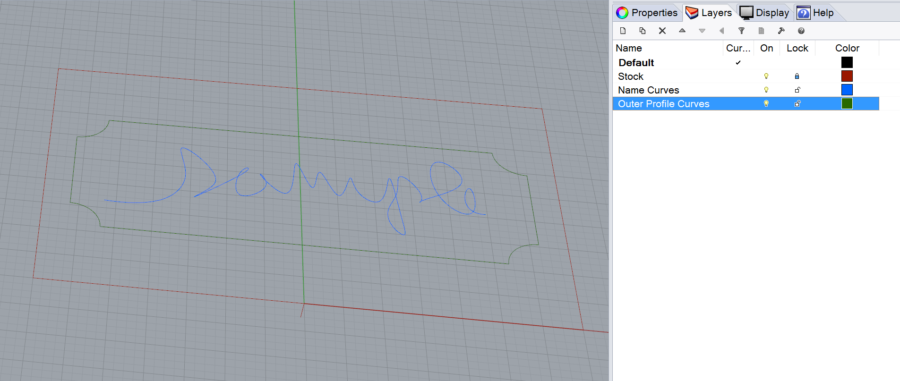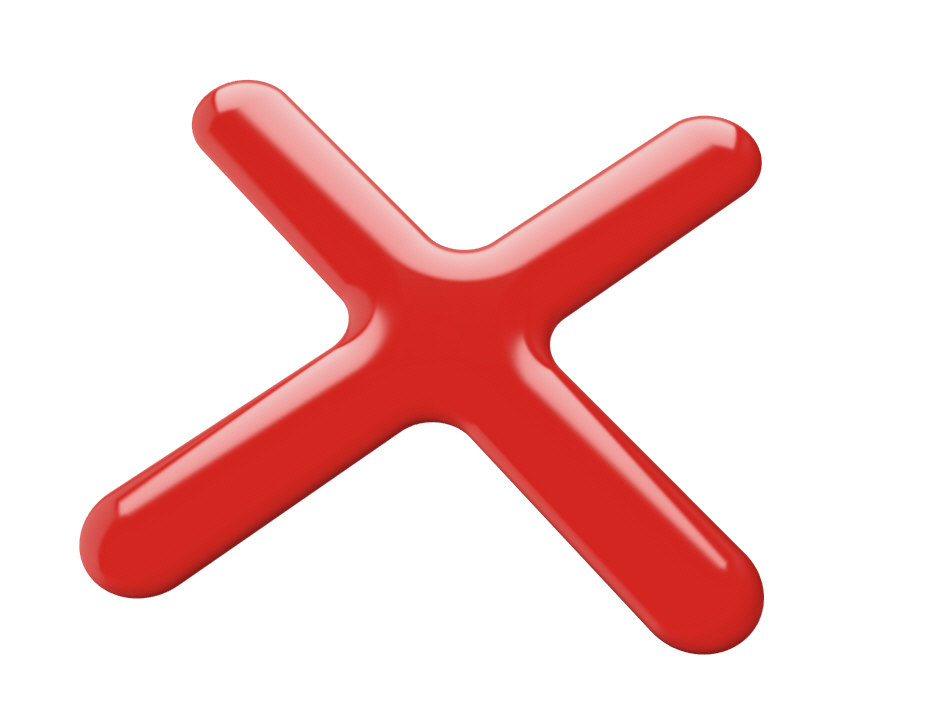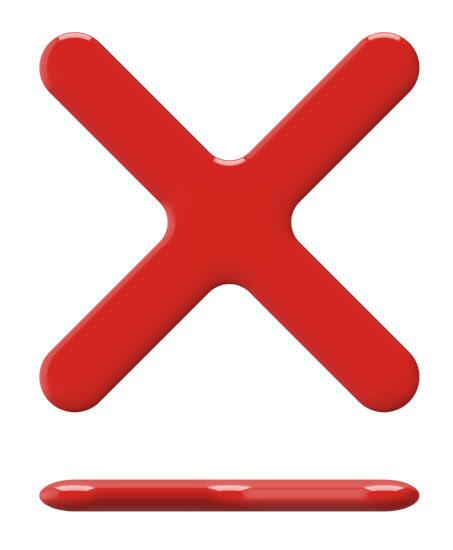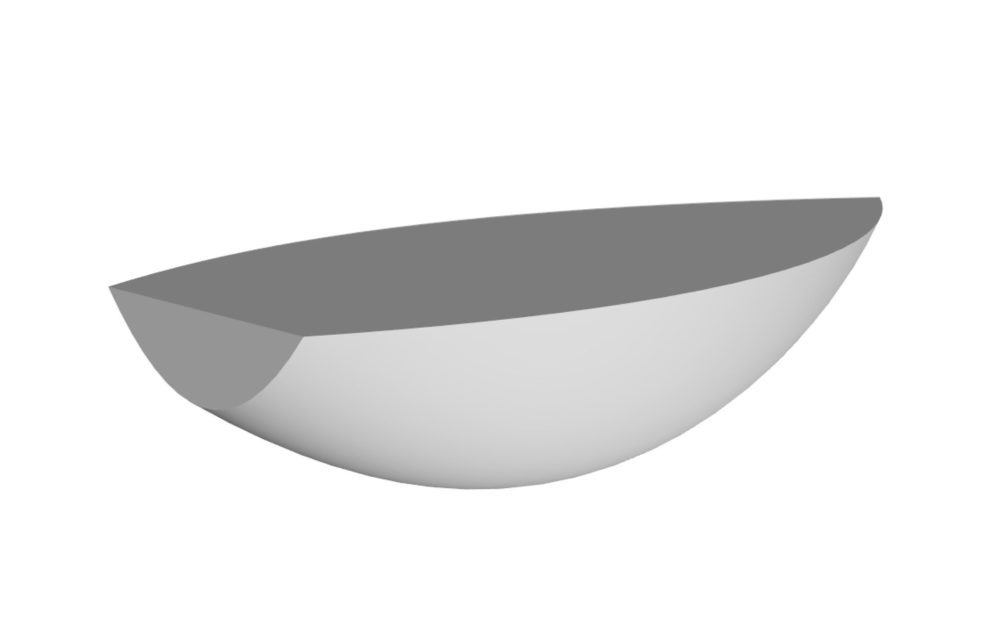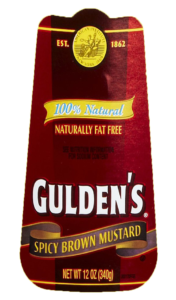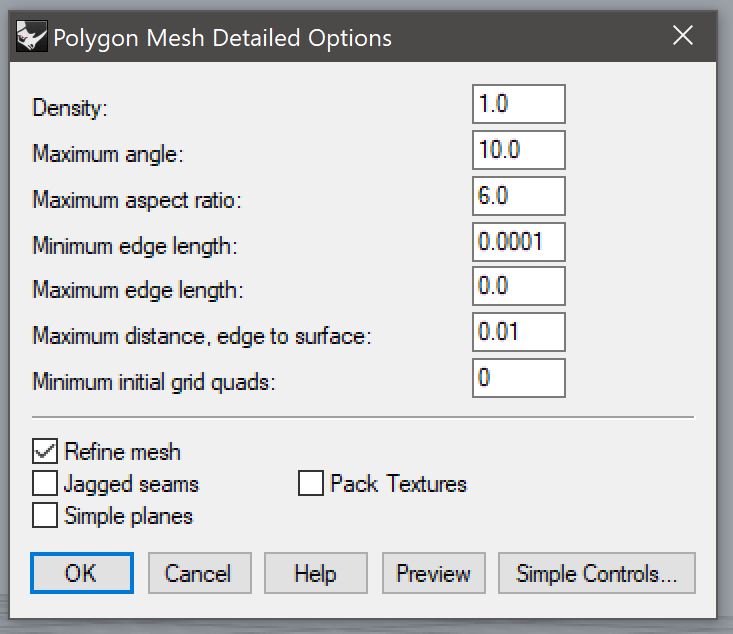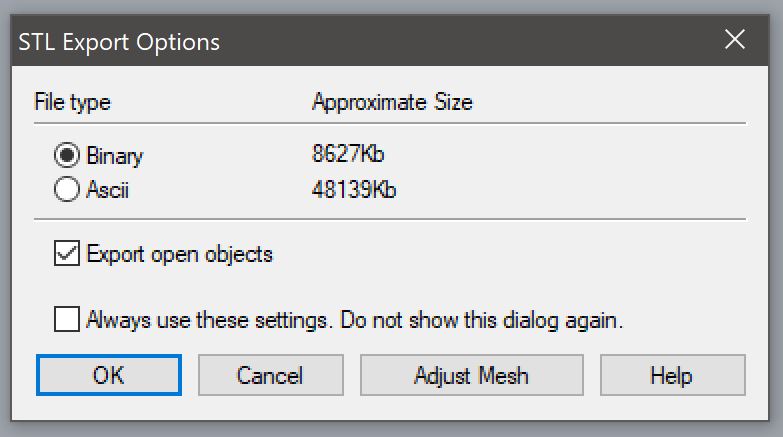- Â
fChris has 69 post(s)
Y New Tips For Rendering Glass in Keyshot
I know there was some difficulty getting the renderings of the glasses to look right. I did some research and it looks like the newer versions of Keyshot require a slightly different strategy to get the glass to look right. In my video I show making separate “bodies” for the glass and the liquid. This is done to avoid interference between the glass and the liquid where the surfaces are occupying the same space. The extra step is to separate (using explode or extractsrf) the top of the liquid – that would make contact with the air – from the liquid that would make contact with the glass. There are additional settings that need to be configured for each part. See a full explanation here:
https://blog.keyshot.com/2016/render-liquid-glass-keyshot

Here’s a quick test rendering I did:

Another feature that is relatively new to Keyshot is a setting called “transparency distance”. This setting is found on both the liquid and glass(solid) material and if you are trying to render a colored liquid it will be important to understand. Essentially, transparency distance can be understood as a color that correlates to the thickness of a part. If the part thickness is equal to the transparency distance, the material will be the color assigned to the transparency distance attribute. As the thickness decreases, the color becomes lighter and less saturated, and as the thickness increases, the color becomes a darker and more saturated. You can see a nice overview of this here:
https://blog.keyshot.com/2016/how-to-adjust-color-density-on-transparent-materials-in-keyshot
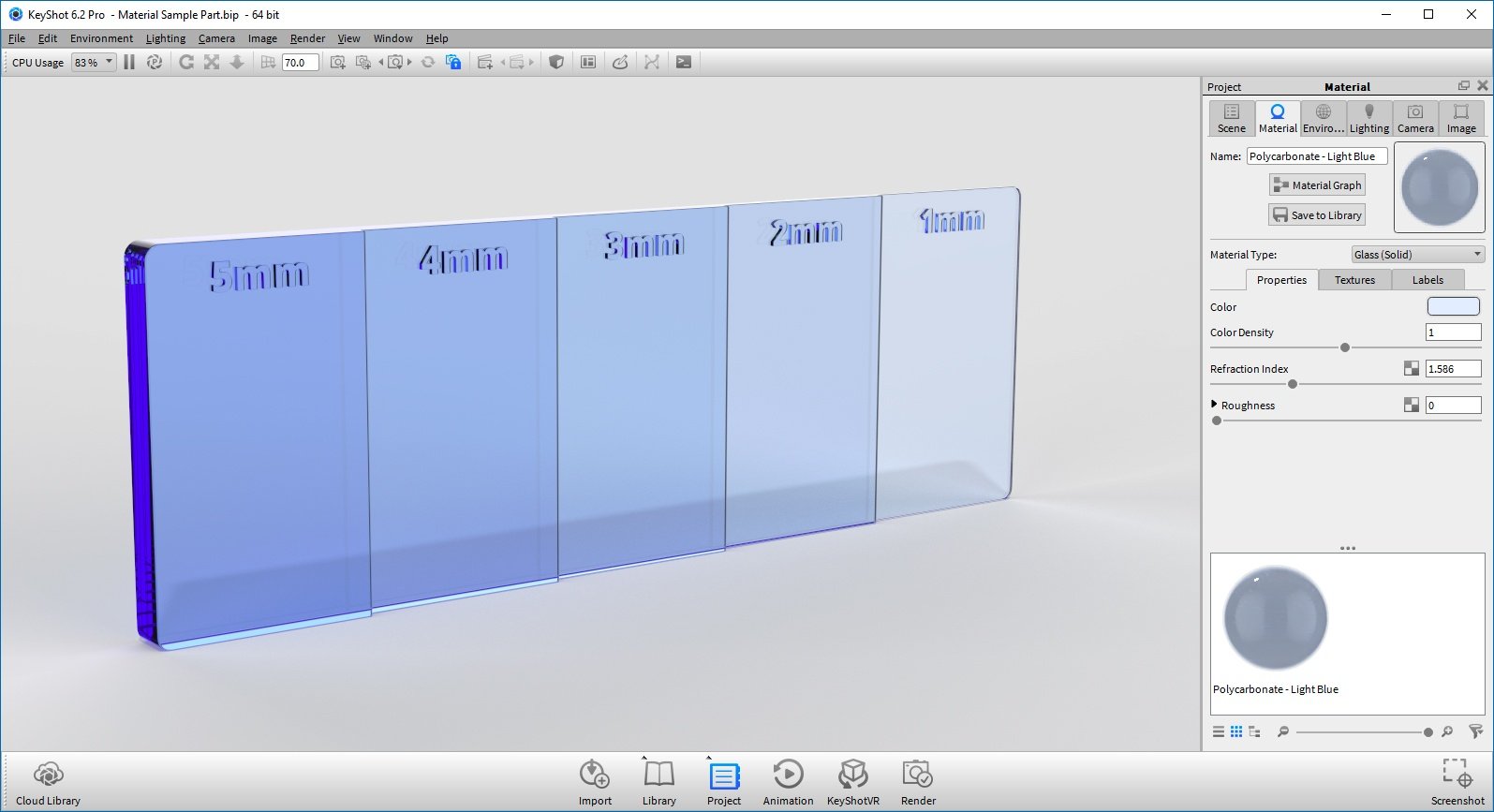
Some more detailed and technical discussion around this topic can be read in this forum post:
https://www.keyshot.com/forum/index.php?topic=19466.0
Y Bentwood Chairs Are In the Studio
I forgot to put the chairs in the studio until tonight. Sorry about this!
There are now four chairs (not including Dan’s) that are in the Prov Wash studio for your reference. The homework asks for 3 chair models, you can pick which 3 to model, but one of them must be the chair with arms. The other 3 are similar enough that you should be able to manipulate the curves from one to take on the form of the others. Just make sure you keep the curves for each chair and organize them with layers. Please don’t damage these chairs any more than they already are.

( Commenting in Google Docs
Part of the homework is to comment on someone else’s project. There are several ways to do this, but all start with opening the google doc you want to comment on (duh):
- select the text you wish to comment on
- go to Insert>Comment (you can also use the shortcut command+alt+M on Mac, or ctrl+alt+M on Windows)
- type your comment into the field that appears
- click on the comment button
or
- float the cursor along the right edge of the page near the section you want to comment on until an icon of a talk bubble with a document in it
- click on this button
- type your comment into the field that appears
- click on the comment button
As reminder, you are supposed to comment on the person whose last name is after your’s alphabetically (this exercise is for your benefit, so no need to comment on my post – it’s not included in this list). The last person in the order should comment on the first person. Here is a list of the class’s last names:
- Attias
- Barthel
- Bell
- Blum
- Chen
- Do
- Emy
- Gerasimoff
- Gillman
- Gutbrod
- Herrera Matiz
- Hetfield
- Humphrey
- Hutchinson
- Kusaba
- Li
- Mitrovic
- Robertson
- Rower
- Sherpa
- Silver
- Valenti
- Venegas
- Warren