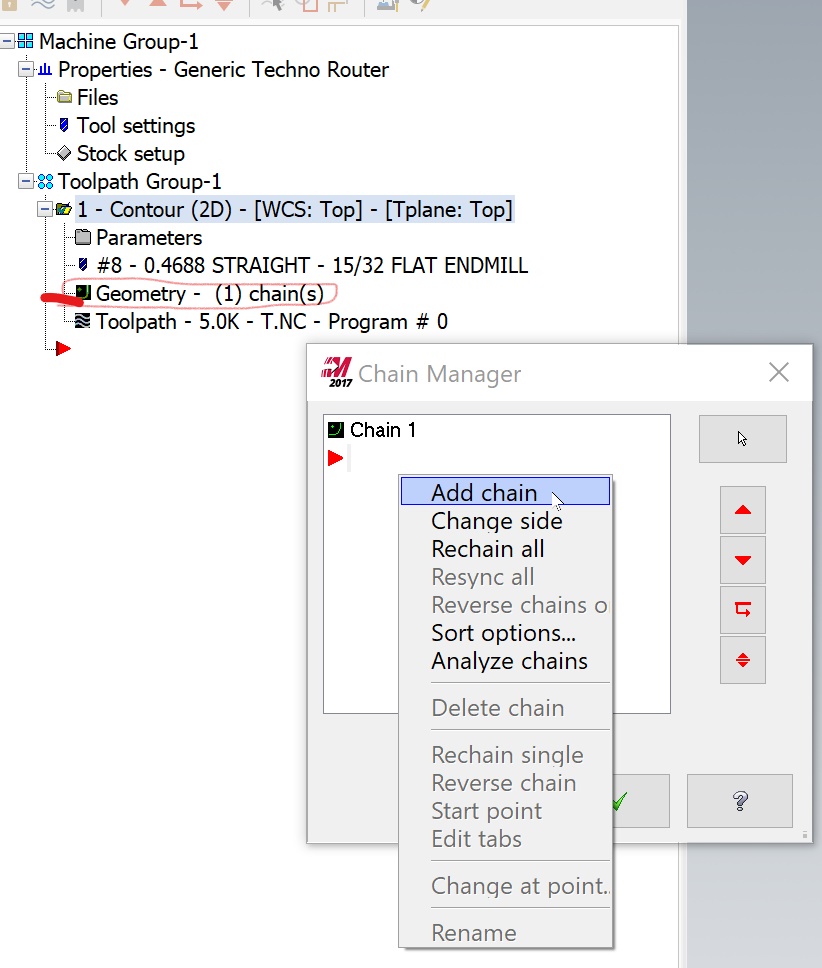Some of you have asked: Is there a way to update the geometry in MasterCAM when I make changes in Rhino, like you can do with the Keyshot plugin?
There is not a plugin that links the two applications like Keyshot has with Rhino, but there is a fairly simple way to accomplish something similar:
- update the geometry you want to change in Rhino.
- In Rhino, select only the geometry you want to update and run the command “export” to save only this geometry.
- In MasterCAM, select the geometry that you would like to update. Delete this geometry by clicking the delete key (on mac you may need to press the “FN” key + delete. If this geometry is used by a toolpath operation you will get a warning, click OK. This is just warning you that a toolpath is using the geometry you are about to delete.
- Merge the updated geometry you exported in step #2. You may want to use the technique covered in a previous post to make sure the layer structure is preserved, but sometimes merging in new geometry messes up the layers.
- Go into the operations that should use the updated geometry and add the updated geometry to this to the operation. To do this, expand the toolpath operation, click on the entry for “geometry”, then right-click in the “chain manager” window and pick “add chain”.
- When finished adding chains, click the green check to exit the chain manager, then regenerate the operations to calculate these changes.
You can use the same technique to add additional geometry or to otherwise change the geometry that is associated with a specific toolpath operation.